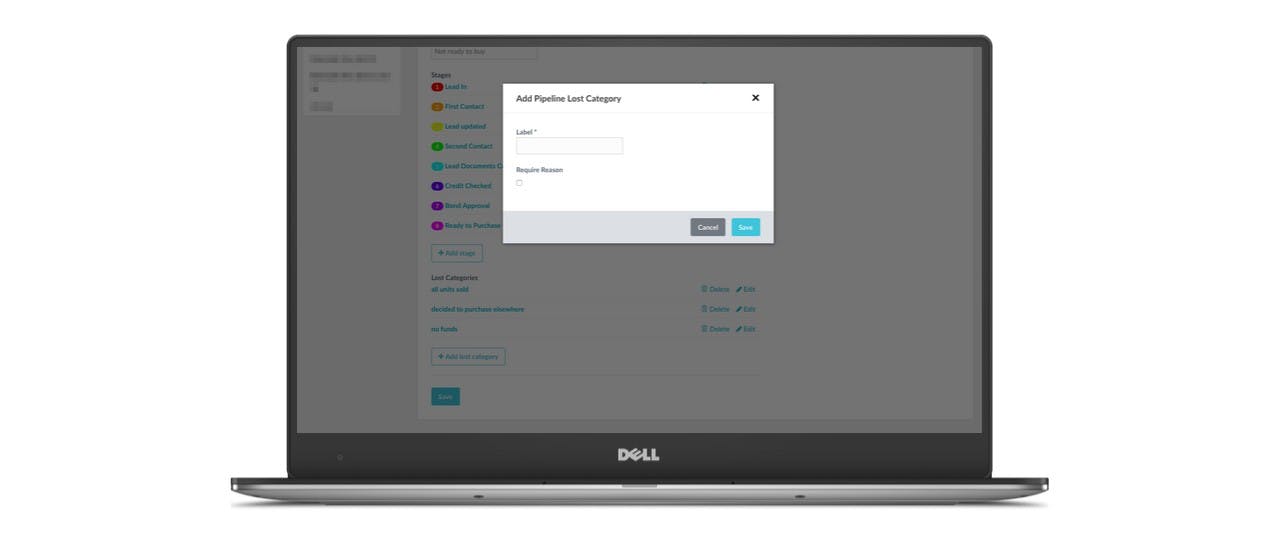How to add a Lost Reason to Pipeline
Add lost reasons to your pipelines to get more accurate analytics.
Lost reasons will allow you to keep track of why potential leads are not converting on your sales pipelines, and give you valuable insight into how you can enhance your marketing strategy going forward.
Lost reasons need to be set up - in order for your new Lost Leads Breakdown report will show data. So be sure to enable them and get your agents profiling for accurate reports.
Go to Pipeline Settings
To create a lost reason you must first have set up at least one pipeline.
Lost Reasons can be unique to the pipeline being used. For example you may have a pre-agent pipeline where your lost reasons are very different to say a Sales/Agent pipeline.
If you have not set up a pipeline in your LMS yet please follow this help guide on how to set up your Pipelines first.
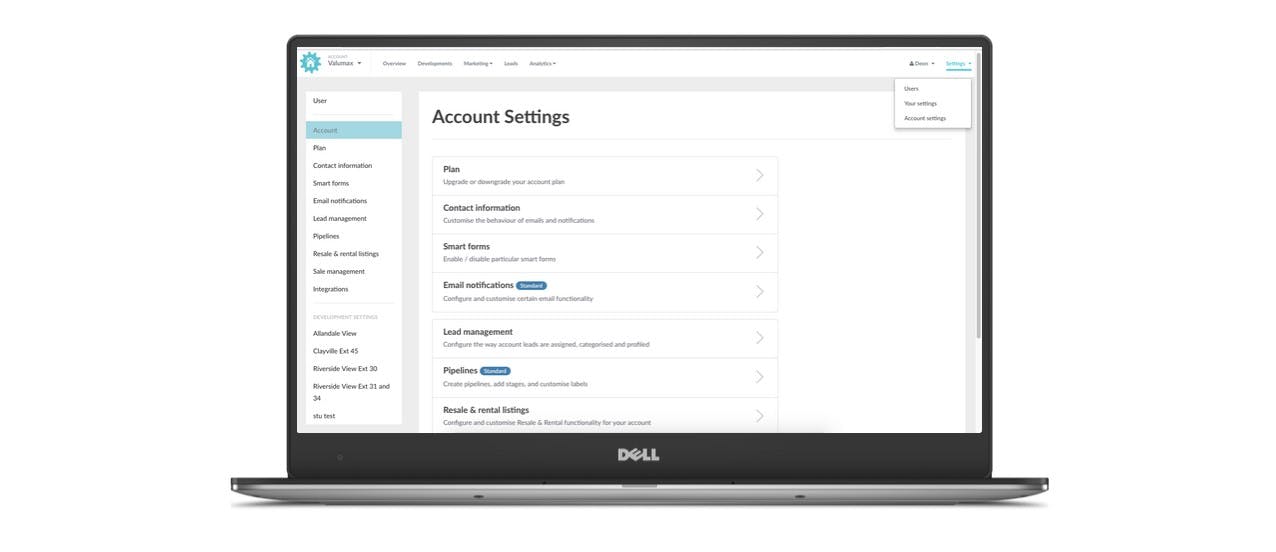
Select which Pipeline you want to change
Here you will be taken to the Pipelines page, if you have more than one pipeline set up for your account, select the pipeline you would like to add Lost Reasons to.
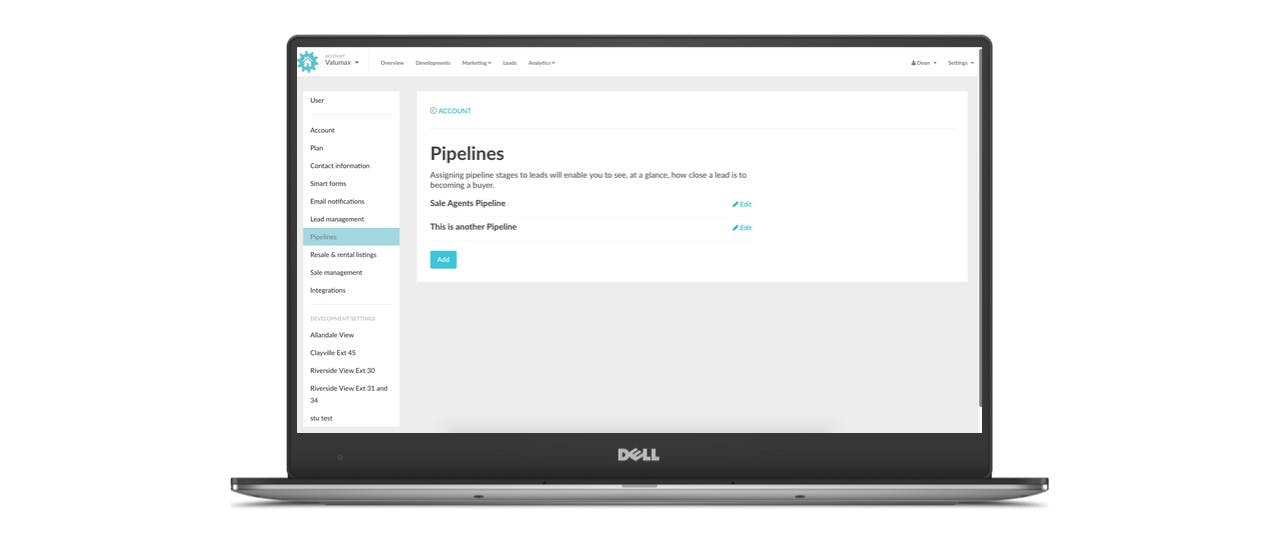
Add lost category
Once you have selected the correct pipeline, scroll down to the bottom of the page, until you see "Lost Categories". Click on the "add lost category" button to add a Lost Reason.
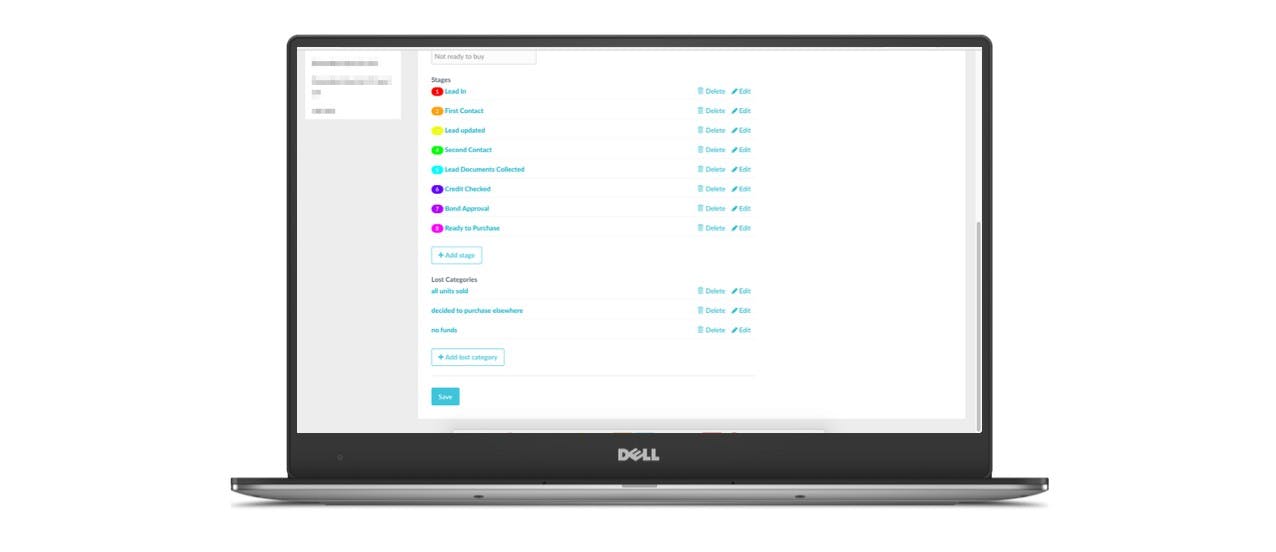
Add reason details
You can add as many Lost Reasons as you would like. You can even make certain reasons require further explanation from the agent, by checking the "Require Reason" checkbox.
Click Save