Changing default assignee for a development
Click on the Development to make changes to the Default Lead Assignee.
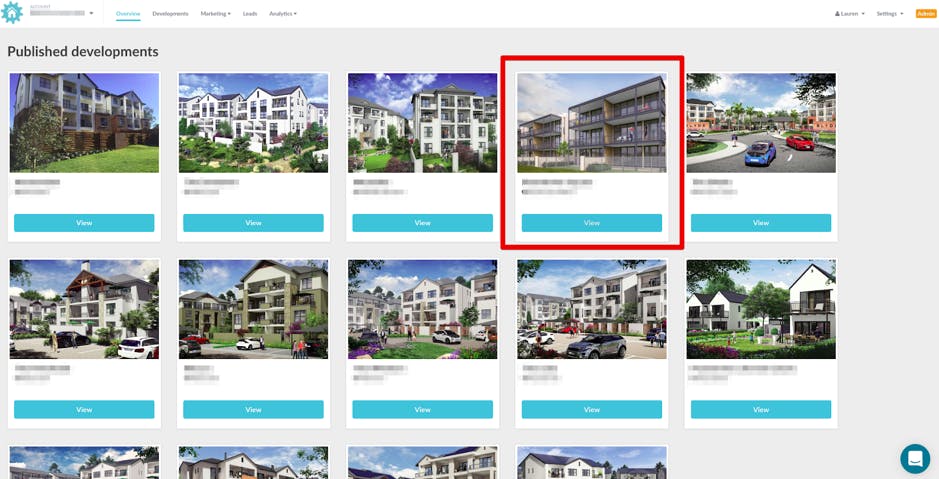
Click on the “Settings" option (top right) and select the “Development Settings” option from the drop down.
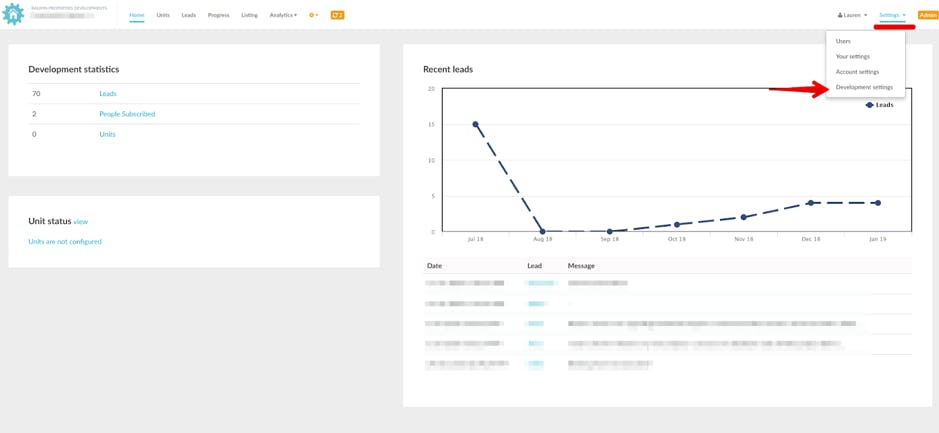
You will be taken to the “Development Settings” page for that Development. Click “Lead Assignment”
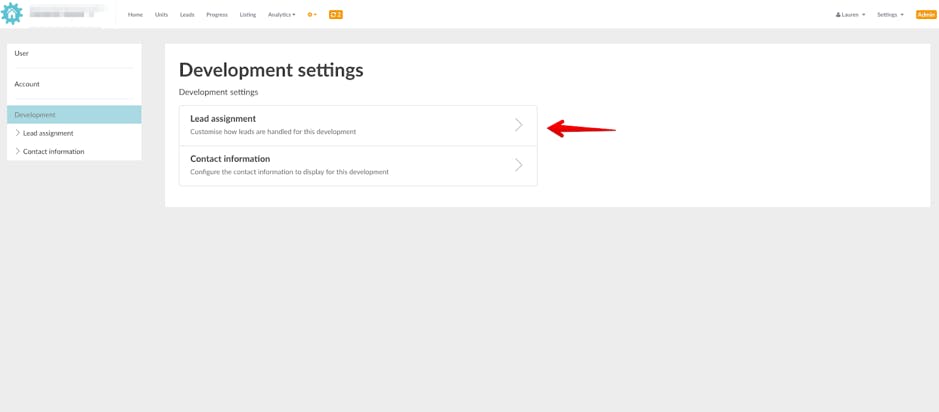
You will be taken to the “Lead Assignment” settings page.
Here you are able to select the “Default Assignee” from the dropdown list of agents. Ensure first that the Agent you are changing the default assignee to has access to the development. (See further down this article for instructions on how to edit development access for a user)
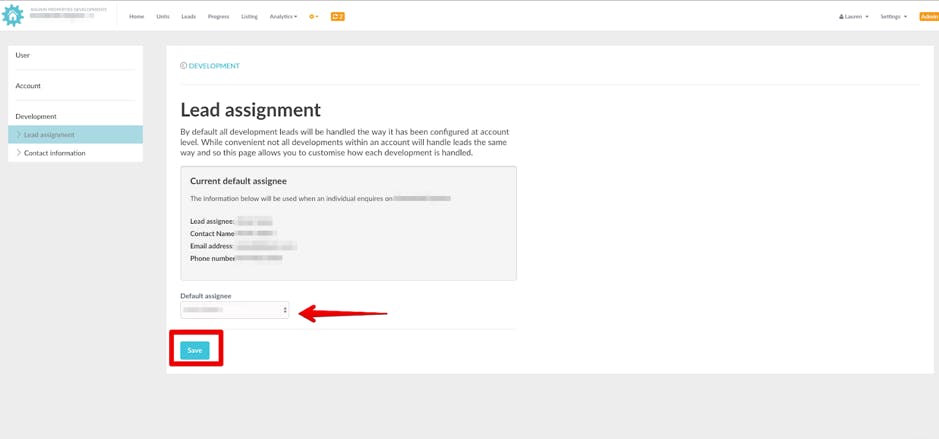
Click “save” when you have selected the new Default Assignee.
Editing Development Access for a user
To edit the development access for a user login to your LMS account.
Go to the “Settings” option in the top right, select the “User settings” from the drop down.
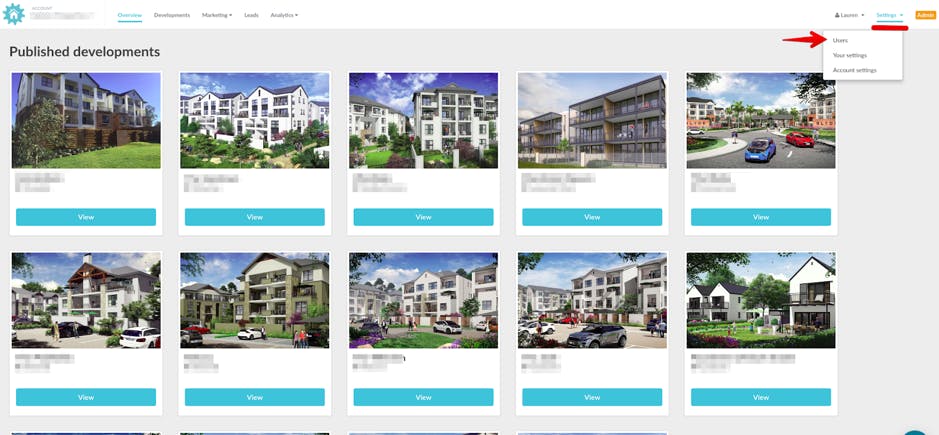
You will be taken to the “Users” settings page. Click on the “edit” button for the agent you would like to edit the development access for.
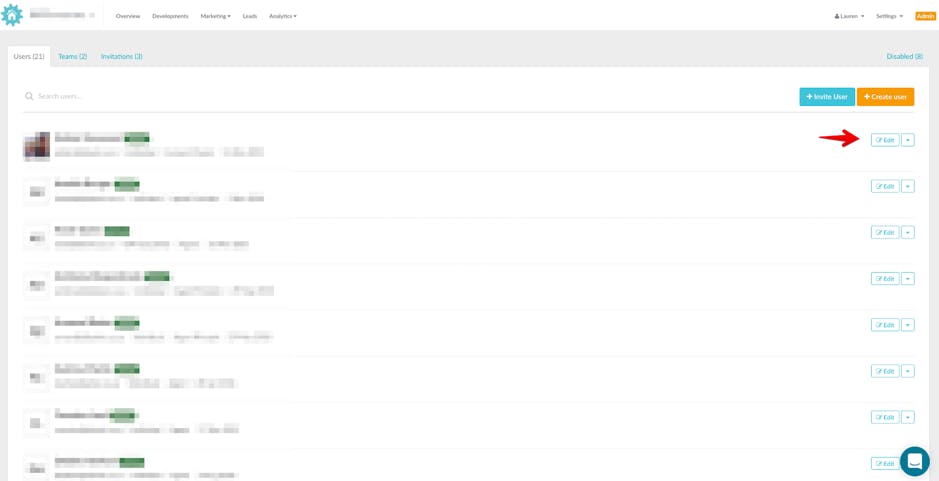
You will be taken to that users profile page. Click on the “Development Access” option on the top of the users profile.
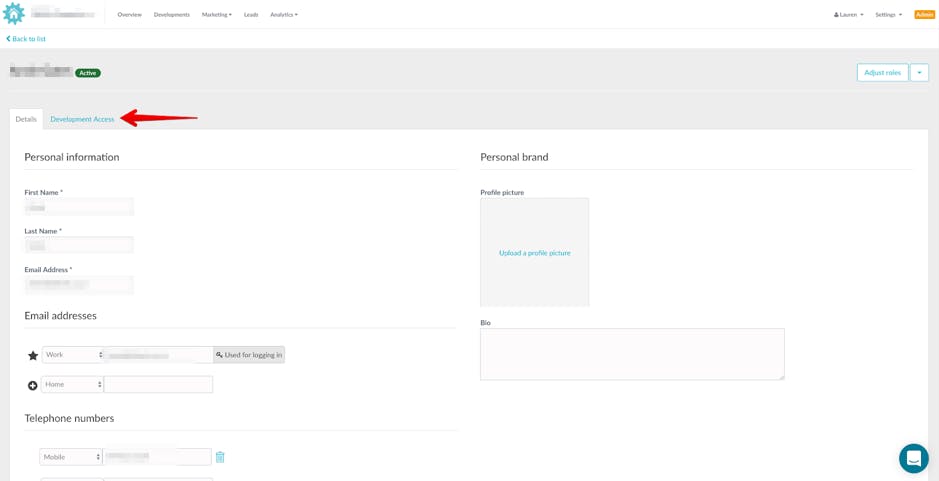
You will be taken to the page with the developments that the user has access to. Toggle which developments the user should have/shouldn't have access to.
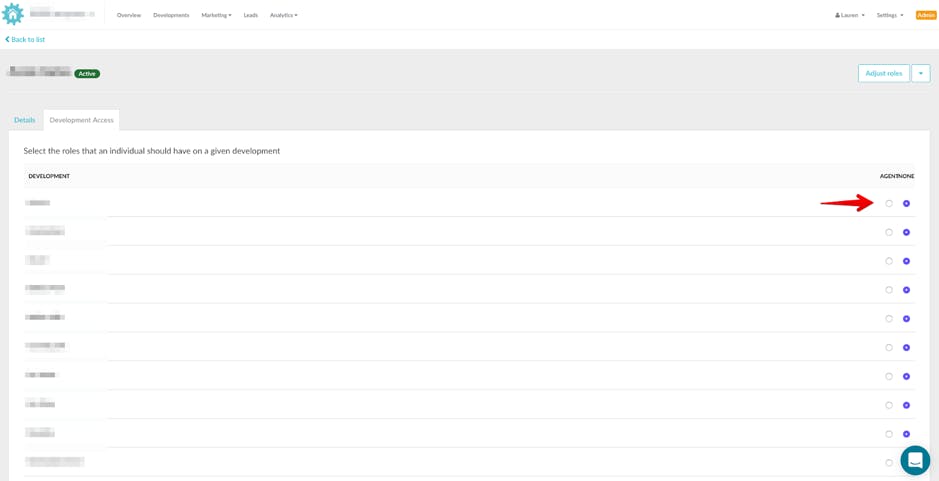
Go back to the “Details” page, scroll to the bottom of the page and click “save”. User development access should now be updated.